How to use OpenAI playground



Table of Contents
- How to Access the OpenAI Playground
- Basic Experimentation with the Model
- Parameters
- Closing Chapter: The Power and Promise of the OpenAI Playground
How to use OpenAi playground
OpenAI's Playground offers an interactive platform for exploring and experimenting with GPT-4, the leading language model in the world today. Whether you're a professional developer, researcher, or an AI enthusiast, this tool provides a hands-on experience to understand, customize, and create using this groundbreaking technology. In this comprehensive guide, we'll delve into the Playground's features, accessibility, customization options, pricing structure, and ethical considerations, equipping you with everything you need to make the most of this remarkable resource.
In this guide, we'll explore how to use the OpenAI Playground, focusing on a real-world scenario: translating thousands of product reviews for an e-commerce site. Whether you're a business aiming to reach a global audience or simply curious about AI-powered translation, follow along as we walk you through this fascinating use case within the Playground.
How to Access the OpenAI Playground
-
Navigate to the OpenAI Playground: Open your web browser and enter the following link: https://platform.openai.com/playground.
-
Sign Up or Sign In Page: Upon reaching the site, you will be prompted to either sign up for a new account or sign in if you already have one.
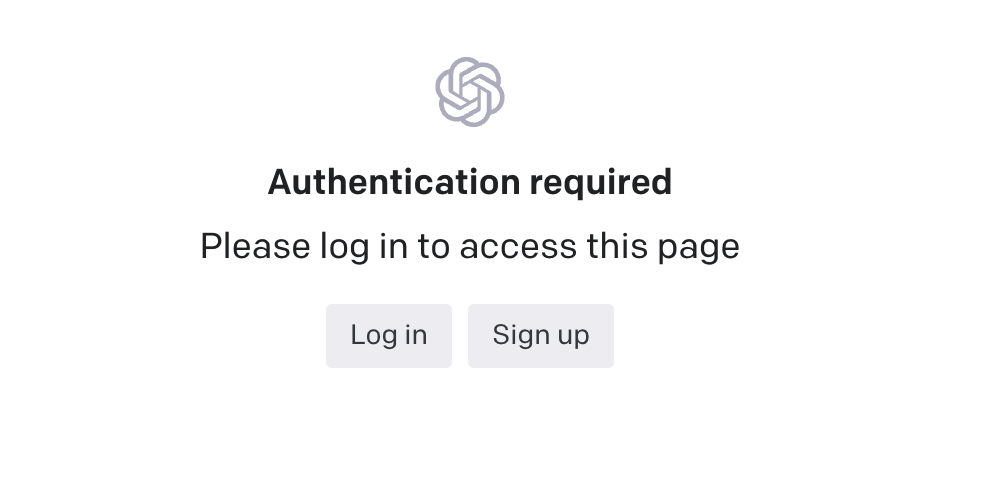
-
Sign Up Using Google Account: As a new user, click on the "Sign Up" option. To make the process simpler, choose to sign up with your Google account.

-
Accessing the Playground: Once signed in, you will have immediate access to the OpenAI Playground, where you can begin exploring the models and features available.
Basic Experimentation with the Model
Setting the "System" Field
The "System" field is where users can define the task. In this example, the instruction will be:
You are a bilingual AI translator, translating customer reviews from English to Spanish, maintaining the sentiment and tone of the original text." This instruction sets a clear task for the model, guiding it to perform a translation that is both linguistically accurate and contextually nuanced.
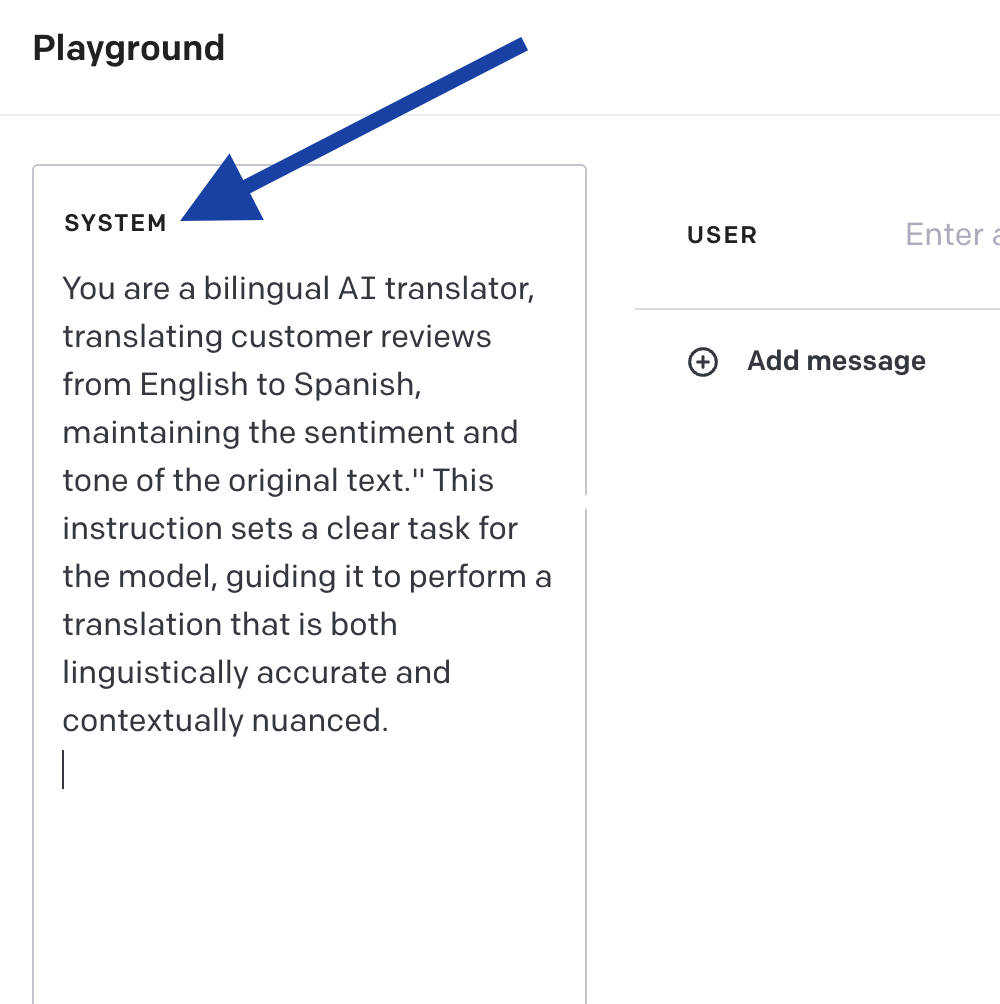 This instruction would set the task for the model, guiding it to perform translation while considering the sentiment and tone.
This instruction would set the task for the model, guiding it to perform translation while considering the sentiment and tone.
Experimenting with the Chat Area
The Chat Area is where the magic happens in the OpenAI Playground. Once the task has been defined in the "System" field, users can enter the reviews they wish to translate and observe how the model responds.
For example, a user might enter:
User: "Translate: 'I love this product. It's exactly what I needed.'"
The model, understanding its translation task from the "System" instruction, would then respond with:
Model: "Traducir: 'Me encanta este producto. Es exactamente lo que necesitaba.'"
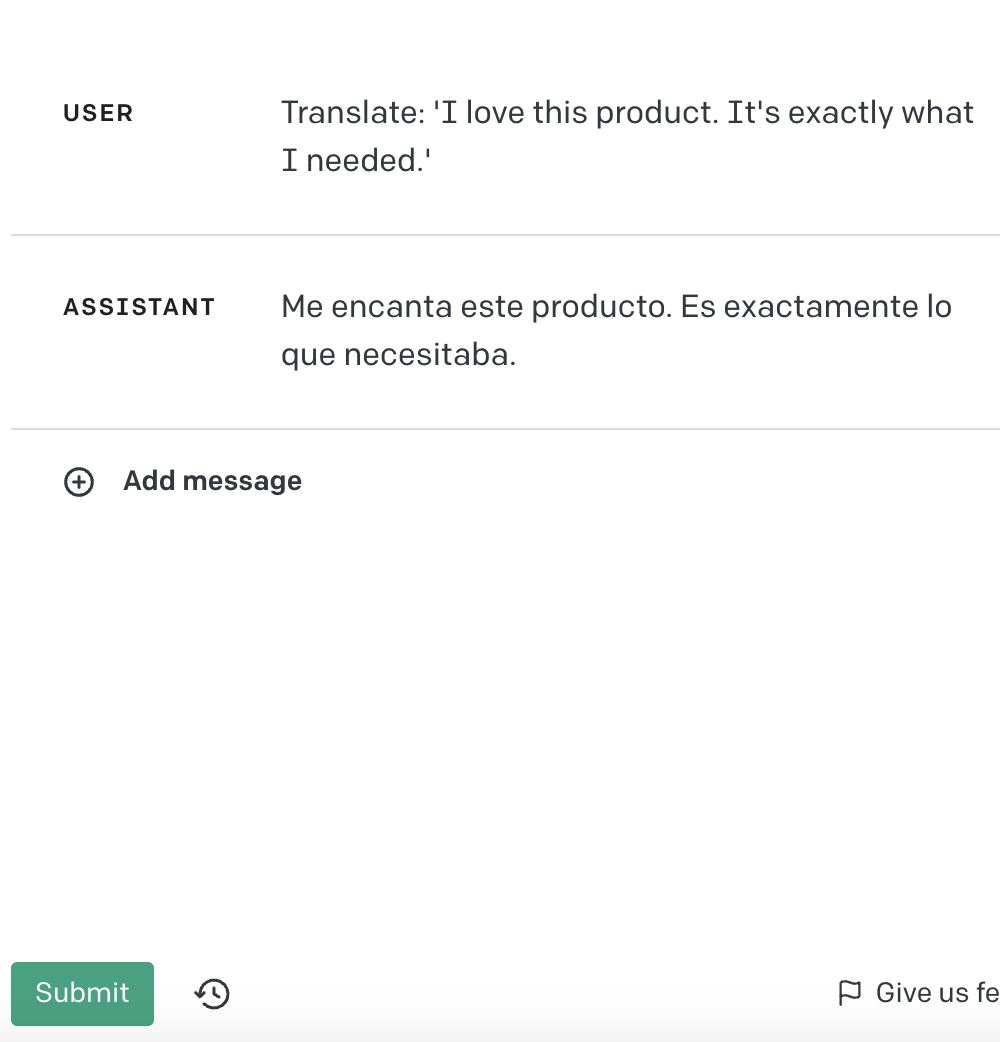 This interactive environment allows users to test and tweak the translation process in real-time. Multiple reviews can be entered sequentially, and the model will continue to translate them according to the initial instruction.
This interactive environment allows users to test and tweak the translation process in real-time. Multiple reviews can be entered sequentially, and the model will continue to translate them according to the initial instruction.
If a different language or specific translation nuance is needed, users can easily modify the instruction in the "System" field and continue experimenting. It's a dynamic space for exploration, fine-tuning, and ultimately building a system that can handle the translation of thousands of reviews.
Retrieving Your API Token
Before you start experimenting with the code, there's one essential step to take care of: retrieving your API token. Since each interaction with OpenAI's API needs to be monitored and may be charged, OpenAI requires identifying who is making the request.
Here's how you can retrieve your token:
- Go to Your Profile: On the OpenAI Platform, navigate to the top right and click on your profile picture.
- View API Keys: Click on "View API Keys" to see a list of your existing keys.
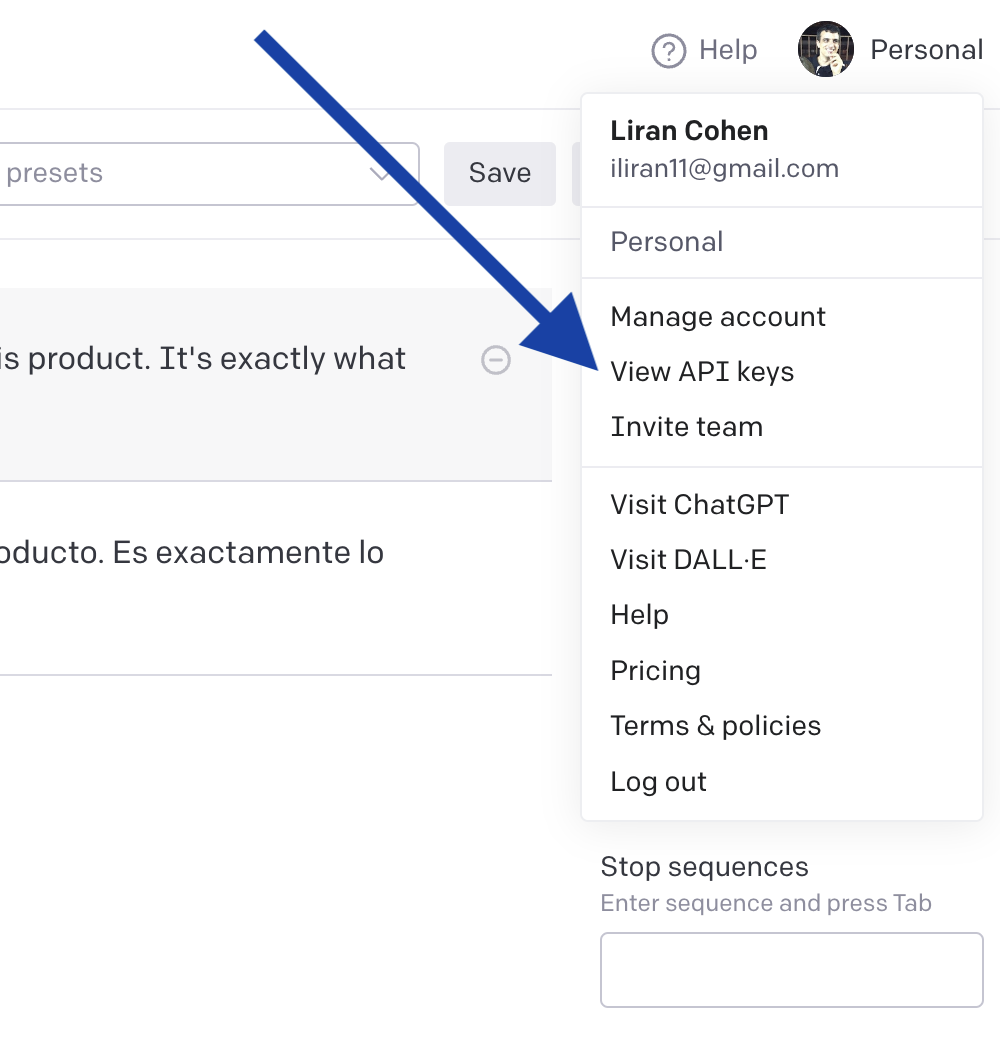
- Create a New Secret API Key: Click on "Create New Secret API" to generate a new unique API token.
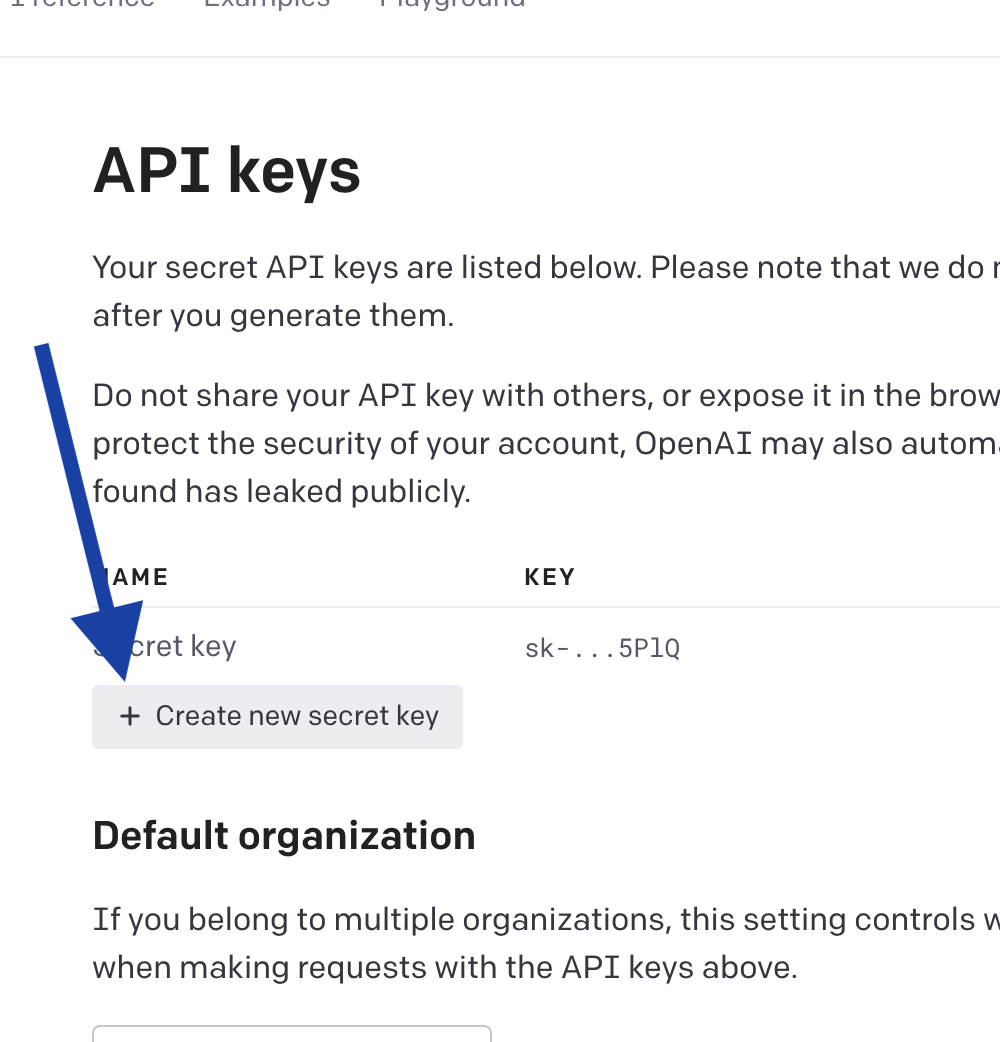 This is a sensitive key that links all requests to your account, so handle it with care.
This token is vital for authenticating your requests and tracking usage. It ensures that your interactions with the API are secure and attributed to your account, allowing for a seamless transition from the Playground to a production environment.
This is a sensitive key that links all requests to your account, so handle it with care.
This token is vital for authenticating your requests and tracking usage. It ensures that your interactions with the API are secure and attributed to your account, allowing for a seamless transition from the Playground to a production environment.
Sharing the code
After experimenting with translations in the Chat Area, users may want to implement the functionality in their own systems. The OpenAI Playground makes this easy through the “View Code” button.
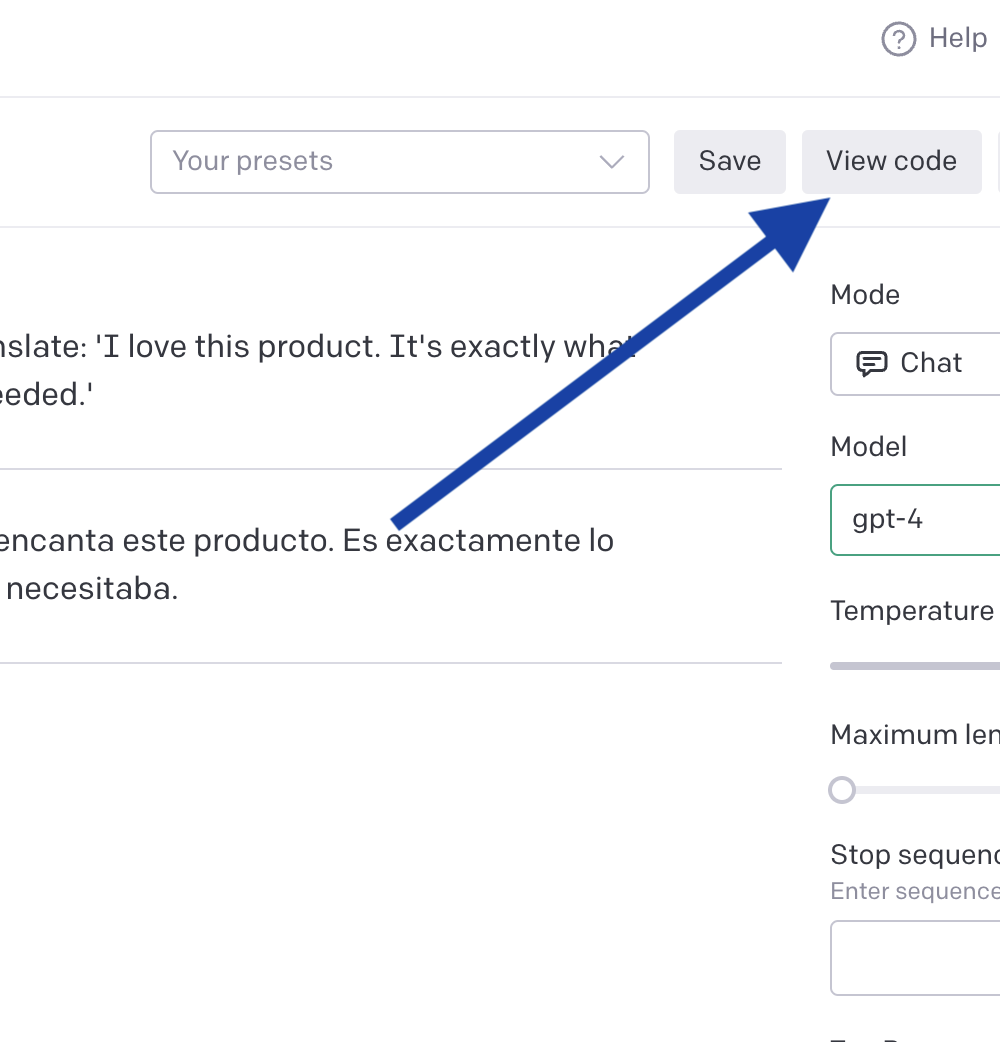
Extracting the Code Clicking the “View Code” button provides the code snippet that corresponds to the translation task set up in the Playground. This snippet can be copied and embedded into a website, app, or other platform, enabling the translation of reviews in real-time.
import os
import openai
openai.api_key = os.getenv("OPENAI_API_KEY")
response = openai.ChatCompletion.create(
model="gpt-4",
messages=[
{
"role": "system",
"content": "You are a bilingual AI translator, translating customer reviews from English to Spanish, maintaining the sentiment and tone of the original text.\" This instruction sets a clear task for the model, guiding it to perform a translation that is both linguistically accurate and contextually nuanced."
},
{
"role": "user",
"content": "Translate: 'I love this product. It's exactly what I needed."
}
],
temperature=1,
max_tokens=256,
top_p=1,
frequency_penalty=0,
presence_penalty=0
)
Users can modify the code to fit their specific requirements, customizing the language pairs, handling batch translations, or integrating with existing systems. It’s a flexible and powerful way to take the Playground experimentations and turn them into functional solutions.
This part of the Playground process bridges the gap between experimentation and real-world application, showing how the insights and configurations achieved in the Playground can be transferred to actual use cases.
Parameters
Controlling these parameters is essential for fine-tuning the model's behavior to suit specific needs and applications. By manipulating those settings developers can guide the model to generate translations that reflect the desired tone, style, and context. For example, a more deterministic translation might be preferred for a technical product description, while a more creative approach could be desired for engaging marketing content.
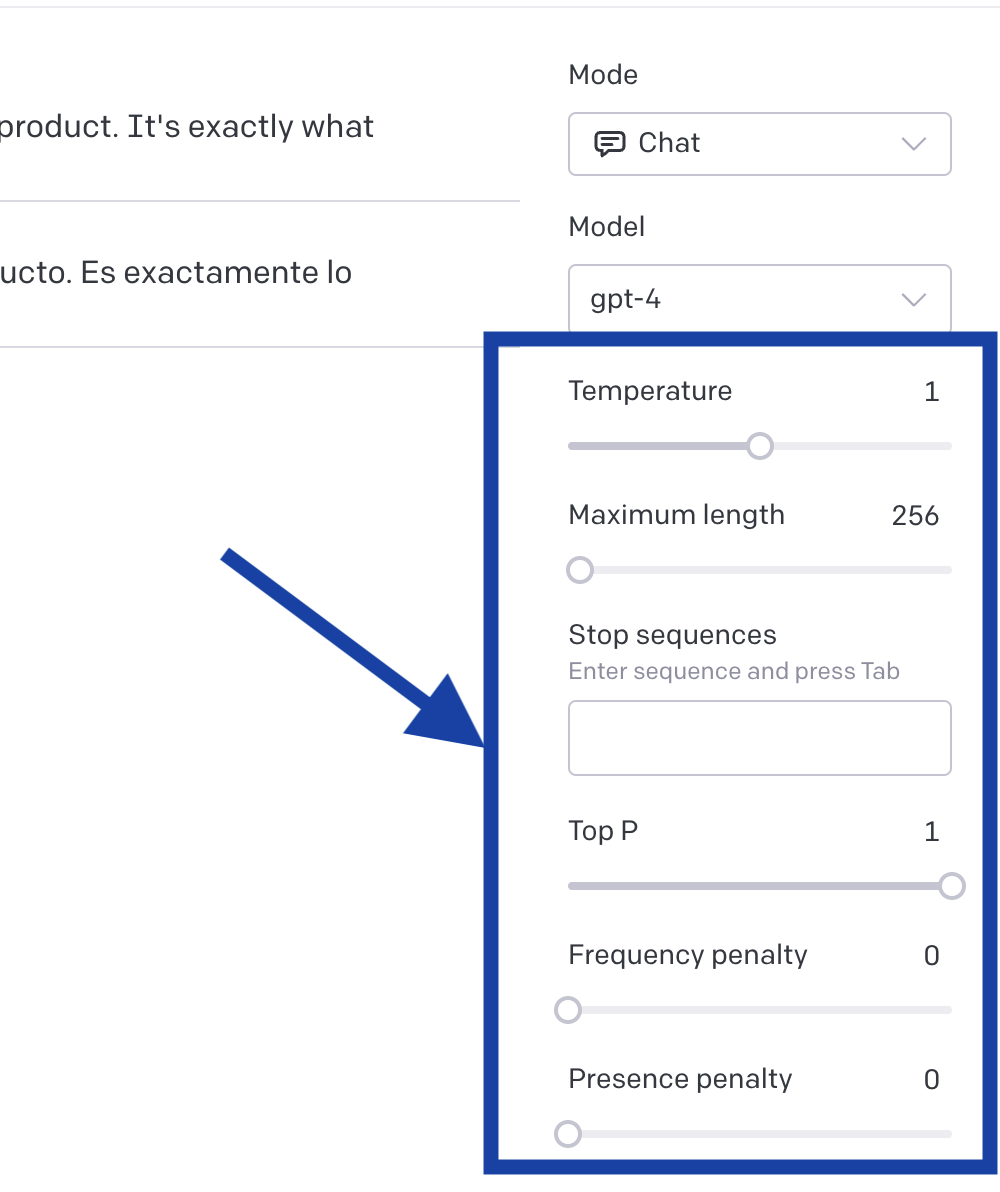
Temperature
This parameter controls the randomness of the model's responses.
High value The output is more creative and might include unexpected twists. Example: Describing a cat, the model might say:
A whiskered artist of the night, agile and mysterious, dancing on rooftops."
Low value output is more deterministic and sticks closely to expected descriptions. Example: Describing a cat, the model might say:
A small, furry domestic animal, often kept as a pet.
Top P
Controls the randomness of the text by defining a threshold for selecting the next words; a high value encourages diversity, while a low value narrows the choices.
High value The text might contain diverse synonyms and expressions. Example: Describing a beautiful day might include terms like:
bright,sunny,vivid, and clear.
Low value The output is more deterministic. Example: Describing a beautiful day might consistently use the word:
sunny.
Presence Penality
Influences the repetition of terms; a high value discourages repetition, while a low value allows or encourages it.
High value The model ensures a broader set of vocabulary and concepts. Example: In describing a vacation, the model might provide a wide variety of experiences like:
exploring the city, hiking in the mountains, swimming in the ocean, dining at local restaurants.
without focusing or repeating any single aspect.
Low value The model repeats terms or phrases. Example: Emphasizing the importance of hygiene, the model might repeatedly stress:
washing hands.
Frequntly penality
Manages the use of common words; a high value penalizes frequently occurring words, promoting uniqueness, while a low value permits common language.
High value The text might contain less common words. Example: Describing a book, the model might use:
tome, volume
instead of "book."
Low value The output sticks to more common and frequently used words. Example: Describing a book, the model consistently uses the word:
book
Examples
High Temperature, High Top P, Low Frequency Penalty, Low Presence Penalty: Creative, varied, and may include uncommon terms or ideas.
Low Temperature, Low Top P, High Frequency Penalty, High Presence Penalty: Deterministic, focused on common terms, with a broad set of concepts.
Low Temperature, High Top P, Low Frequency Penalty, Low Presence Penalty: Predictable, with occasional variation and inclusion of less common ideas.
High Temperature, Low Top P, High Frequency Penalty, High Presence Penalty: Highly creative, while also using a wide vocabulary and ensuring uniqueness.
Closing Chapter: The Power and Promise of the OpenAI Playground
The OpenAI Playground offers an incredible opportunity to explore and harness the power of AI. Through this guide, we've uncovered the flexibility of the model, allowing users to tailor their experimentation with various parameters to achieve specific results. From translating thousands of e-commerce reviews to crafting nuanced conversation bots, the possibilities are vast and inspiring.
But our journey doesn't end here. In future articles, we will delve into the pricing model of OpenAI, ensuring that users can make informed decisions that align with their needs and budgets. Additionally, we will explore even more exciting and innovative use cases surrounding the OpenAI API, uncovering the full potential of what this technology can offer.